For this you will need to replace the PhotoBooth App in the Applications folder with a new file.
If you are unsure as to what you need to do you can take out a Reduced Price Emergency Support to allow us to access in and update the App for you.
Now locate the zip file in the downloads folder and double click to unzip the file.
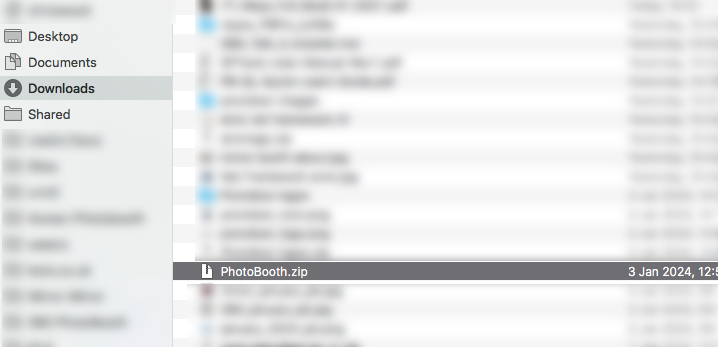
Now locate the PhotoBooth app also in the Downloads Folder then click and drag it onto the Applications Text in the side bar and let go.
This should then start to copy the file over but may pop up a message first (see next step).
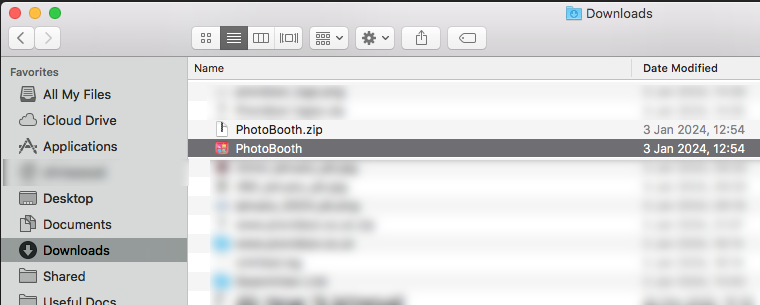
If a warning dialogue appears click on Replace to copy the file over.
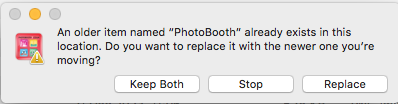
If when running the PhotoBooth App it shows another error dialogue (basically saying it’s a security risk) you will need to allow the app.
To do this go to the System Preferences (top left apple icon then select System Preferences). Then select the Security and Privacy Option.
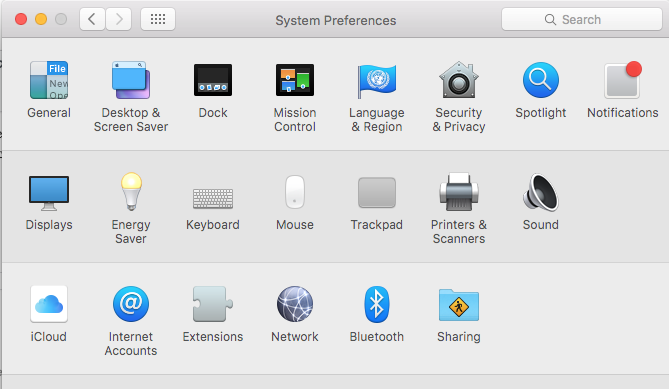
Next click on the Unlock icon bottom left and enter the password (usually joshua all lowercase).
Then click the Anywhere option to allow apps to run from anywhere.
You should now be able to run the PhotoBooth App.
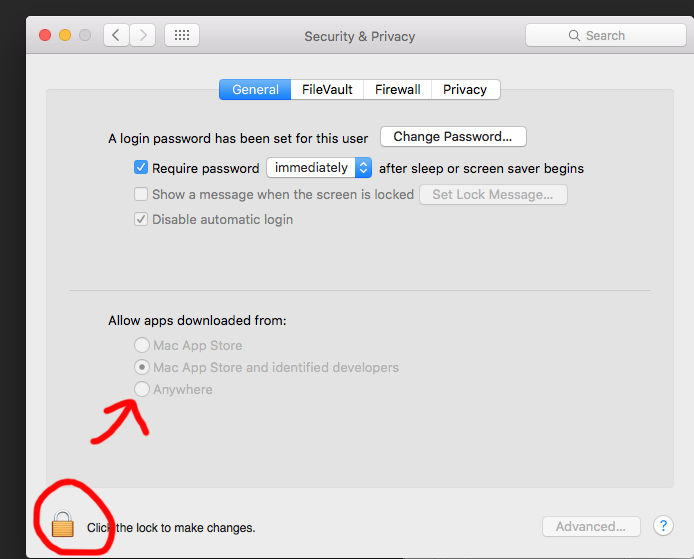
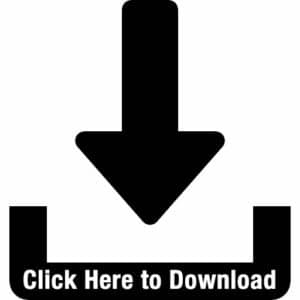

 Born in Malta in January 1989, Maurizio has always dreamt of doing something impossible in his life. That’s exactly what he has done a few years ago when he decided to leave everything and moved to the West Midlands. His Passion was also another reason why he has chosen the West Midlands – West Bromwich Albion. Worked in different industries, like tourism, advertising, construction and entertainment, finance was always something that he wanted to do. Asking who Maurizio is to his friends, you would have one simple answer, – Joker, A Caring Person and a Plane Spotter.
Born in Malta in January 1989, Maurizio has always dreamt of doing something impossible in his life. That’s exactly what he has done a few years ago when he decided to leave everything and moved to the West Midlands. His Passion was also another reason why he has chosen the West Midlands – West Bromwich Albion. Worked in different industries, like tourism, advertising, construction and entertainment, finance was always something that he wanted to do. Asking who Maurizio is to his friends, you would have one simple answer, – Joker, A Caring Person and a Plane Spotter. Been in or around engineering/manufacturing my entire life, grandparents who let you build cars with them have their uses!!
Been in or around engineering/manufacturing my entire life, grandparents who let you build cars with them have their uses!! After spending 4 years in Leicester studying physics where my final dissertation project was heavily programming based I was keen to begin a career in software development. Working on Photobooths seemed like a fun and interesting place to start.
After spending 4 years in Leicester studying physics where my final dissertation project was heavily programming based I was keen to begin a career in software development. Working on Photobooths seemed like a fun and interesting place to start. From College went into the family run business – Advertising Agency. Eventually took over the reins of the company and moved it into a more technical direction. After retirements changed the dynamic of the company we changed direction to a Direct Mailing Company specialising in digital and mailing’s for Electricity companies (MEB, British Gas, nPower). After a profitable run I felt a change was needed and so started a Programming and Consultancy Business. This eventually led me to the world of PhotoBooths and beyond.
From College went into the family run business – Advertising Agency. Eventually took over the reins of the company and moved it into a more technical direction. After retirements changed the dynamic of the company we changed direction to a Direct Mailing Company specialising in digital and mailing’s for Electricity companies (MEB, British Gas, nPower). After a profitable run I felt a change was needed and so started a Programming and Consultancy Business. This eventually led me to the world of PhotoBooths and beyond.